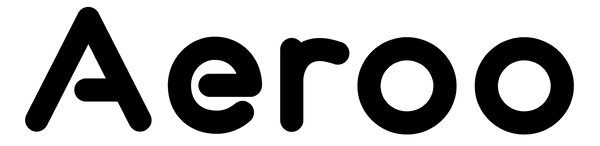If your Aeroo Pro firmware update didn't complete successfully on your first go, don't worry — this is usually simple to resolve and get back on track.
Step-by-Step Guide
Step 1. Check Your Internet Connection
- Make sure your phone is connected to a stable Wi-Fi network.
- No Wi-Fi? A strong 4G/5G connection can also work for the update.
Step 2: Allow Enough Time for the Update
- Firmware updates can take up to 25 minutes to complete.
- It’s normal for the progress bar to pause and for the drone to beep during the update. Let the process run and avoid powering off your drone or remote.
Step 3: Clear the Update File (If Prompted)
- If you see an option to "Clear Update File" in the app (bottom corner of the update screen), tap it.
- Then restart the app and try the update again.
Step 4: Restart Your Devices
- Power off both the drone and your phone.
- Turn them back on and attempt the firmware update again through the Aeroo Fly app.
Step 5: Check If the Update is Installed Successfully
- Open the Aeroo Fly app.
- Go to Settings -> General Purpose -> Version.
- Tap "Check for Updates".
- If no update appears, your drone is already running the latest firmware.